I’M HAVING PROBLEMS EMAILING WITH MY BLACKBERRY
Blackberry’s can act as a PDA (Personal Digital Assistant) as well as a mobile phone. It allows you to send emails when away from home or your office as long as you maintain a special server which integrates your Blackberry with the Exchange server or other email server, allowing you full access to your mailbox while away from your PC. Many companies such as Vodaphone will do this for you.
In order to send an email from your Blackberry, follow these instructions:
- Click on the ‘Messages’ icon from your Blackberry’s menu. You will see your inbox.

- Click the Menu button and you will see a similar screen to the one shown below:
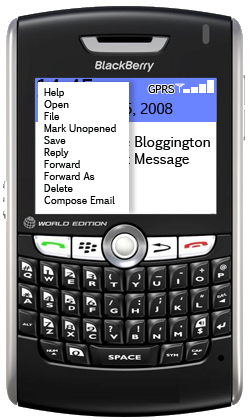
- Using the Jog Wheel, scroll to and select ‘Compose Email’
- You will be taken to the Compose Email screen where you will see your message ready to send:
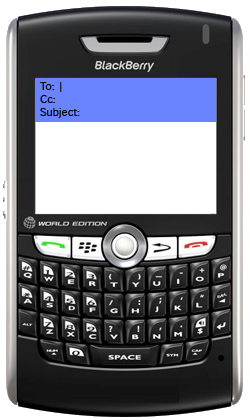
- You will see a cursor in the ‘To:’ field. Begin typing the name of the person you wish to email, for this example we will type ‘flu’
- The following menu will automatically appear as you begin typing:
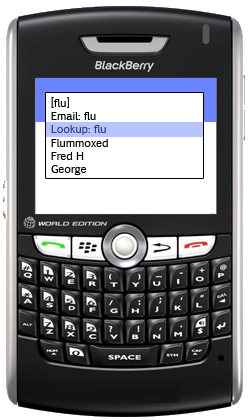
- Using the Jog Wheel, scroll down and select ‘Lookup:…’ The Blackberry will then begin to load the Global Address book and search for all entries matching your criteria:
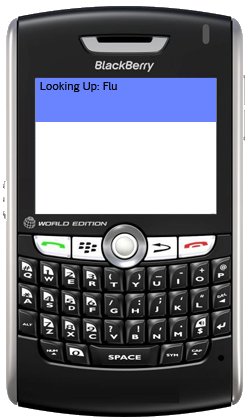
- All of the matching entries will appear on-screen:
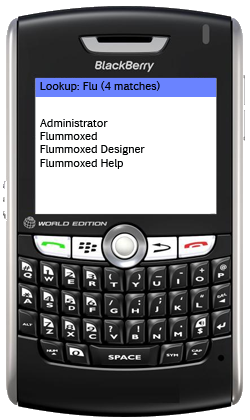
- Using the Jog Wheel, scroll to and select the entry which you would like to email:
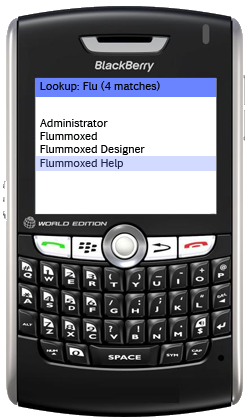
- When you select the enrty, you will be returned to the Compose Message screen and the recipient should have been inserted into the ‘To:’ field as shown:
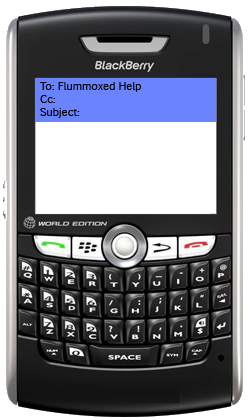
- Using the Jog Wheel, scroll between the additional fields where you an repeat the process to add a ‘Cc’ and ‘Bcc’.
- Add a Subject for your email.
- Press the Menu button to bring up the Full Menu:
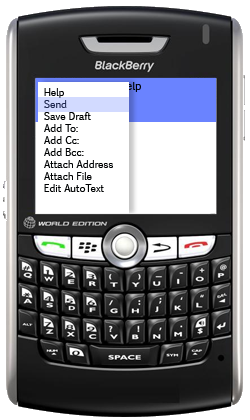
- Using the Jog Wheel, scroll to and select the ‘Send’ option and your message will then be transmitted. You can use the Full Menu to add additional recipients or attach files etc before sending the message.
I’M HAVING PROBLEMS EMAILING WITH MY BLACKBERRYHOW DO I CHANGE MY BLACKBERRY PASSWORD?
Blackberry’s are portable PC’s in many ways. They contain private information and if left unattended, someone could make calls which would later be traced back to you. For this reason, it is vital that your Blackberry is password protected.
Usually, when you set your Blackberry up or buy it from a shop, this will have been done for you. To change your Blackberry Password:

- Press the Menu Key
- Click on ‘Options’
- Select ‘Security Options’
- Press the Menu Key
- Select ‘Change Password’ using the Jog Wheel
- Enter your current password and press enter
- Enter your new password and press enter
- You will be returned to the General Settings menu where you can simply press the red handset key to return you to the main menu and again to exit and take the phone back into standby.
WHAT IS RECONCILIATION ON MY BLACKBERRY?
Blackberry’s can act as a PDA (Personal Digital Assistant) as well as a mobile phone. It allows you to send emails when away from home or your office as long as you maintain a special server which integrates your Blackberry with the Exchange server or other email server, allowing you full access to your mailbox while away from your PC. Many companies such as Vodaphone will do this for you.
In order for your Blackberry and Outlook mailbox to synchronise and become identical, you must configure your Blackberry to reconcile. To configure Blackberry Reconciliation, these instructions:
- Click on the ‘Messages’ icon from your Blackberry’s menu. You will see your inbox.

- Click the Menu button and you will see a similar screen to the one shown below:
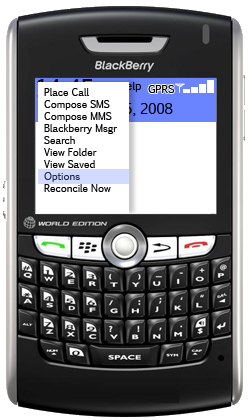
- Using the Jog Wheel, scroll to ‘Options’ and select it by pressing the Jog Wheel or Enter. You should be taken to the messages options screen.
- Using the Jog Wheel, scroll to and select, ‘Email Reconciliation’.
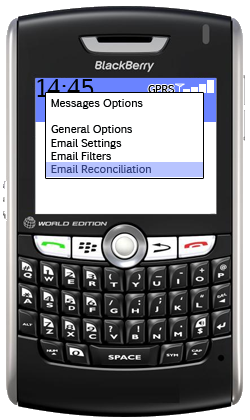
- Using the Jog Wheel, scroll down and select ‘Delete On:…’ The Blackberry will then bring up a smaller menu with 3 options. Scroll to and select ‘Mailbox & Handheld’.
- Press the Back button to return to the previous menu and in a similar fashion, confgure ‘Wireless Reconcile’ to ‘ On’ and ‘On Conflicts’ to ‘Mailbox Wins’.
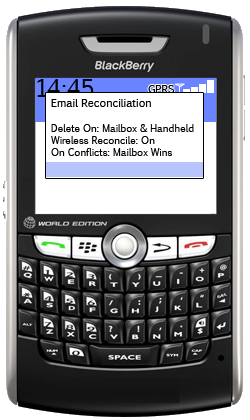
- Press the Back button to return your Blackberry to stand-by and your setup is now complete.
HOW DO I SEND AN SMS AS AN EMAIL ON MY BLACKBERRY?
Blackberry’s can act as a PDA (Personal Digital Assistant) as well as a mobile phone. It allows you to send emails when away from home or your office as long as you maintain a special server which integrates your Blackberry with the Exchange server or other email server, allowing you full access to your mailbox while away from your PC. Many companies such as Vodaphone will do this for you.
In order to send an SMS as an email from your Blackberry, follow these instructions:
- Click on the ‘Messages’ icon from your Blackberry’s menu. You will see your inbox.
- Click the Menu button and you will see a similar screen to the one shown below:
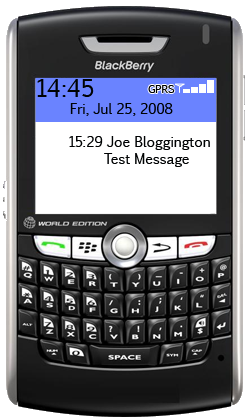
- Using the Jog Wheel, scroll to the SMS that you wish to forward as an email and select it by pressing the Jog Wheel or Enter.
- When the message has been opened, Press the Menu key
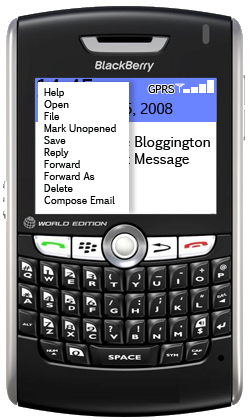
- Using the Jog Wheel, scroll to and select ‘Forward As’:
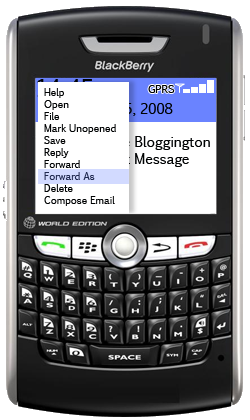
- You will be presented with a screen similar to the following where you should scroll to and select ‘Email’:
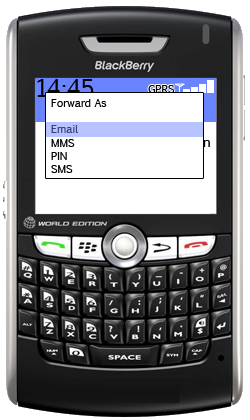
- You will be returned to the Compose Email screen where you will see your message ready to send:
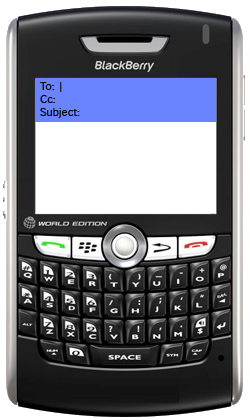
- You will see a cursor in the ‘To:’ field. Begin typing the name of the person you wish to email, for this example we will type ‘flu’
- The following menu will automatically appear as you begin typing:
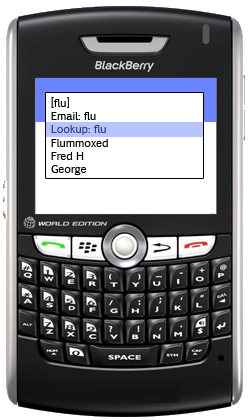
- Using the Jog Wheel, scroll down and select ‘Lookup:…’ The Blackberry will then begin to load the Global Address book and search for all entries matching your criteria:
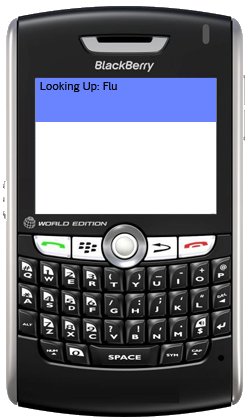
- All of the matching entries will appear on-screen:
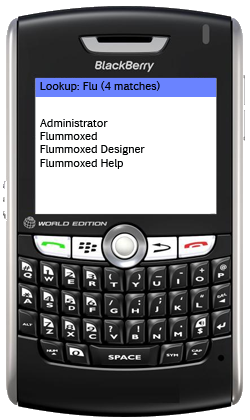
- Using the Jog Wheel, scroll to and select the entry which you would like to email:
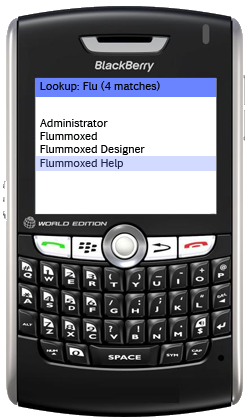
- When you select the enrty, you will be returned to the Compose Message screen and the recipient should have been inserted into the ‘To:’ field as shown:
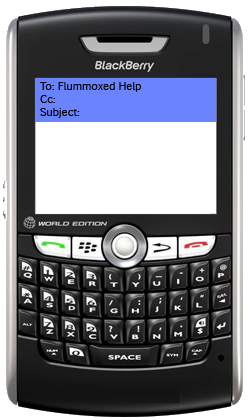
- Using the Jog Wheel, scroll between the additional fields where you an repeat the process to add a ‘Cc’ and ‘Bcc’.
- Add a Subject for your email.
- Press the Menu button to bring up the Full Menu:
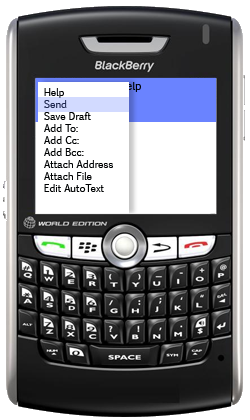
- Using the Jog Wheel, scroll to and select the ‘Send’ option and your message will then be transmitted. You can use the Full Menu to add additional recipients or attach files etc before sending the message.

